Configure PoE on Ports
About this task
Enable or disable PoE on a port, and configure PoE priority and power limit settings.
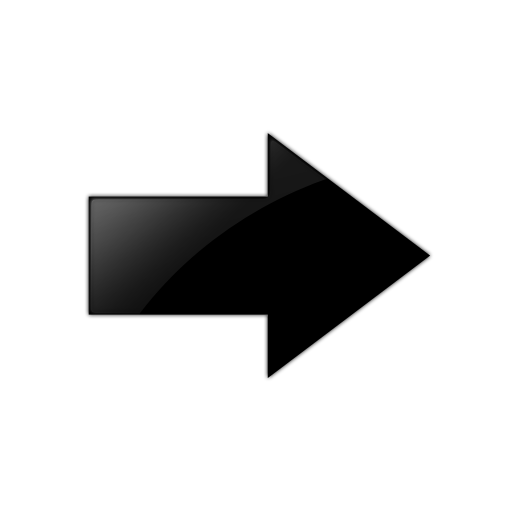
Important
If Fast PoE or Perpetual PoE are enabled and you change any other global or port-specific PoE settings, you must resave the running configuration file.
For information about which ports support PoE, see your hardware documentation.
Procedure
- In the Device Physical View, select one or more ports that support PoE.
- In the navigation pane, expand .
- Select General.
- Select the PoE tab.
- Configure the fields as required.
- Select Apply.
PoE Field Descriptions
Use the data in the following table to use the PoE tab.
|
Name |
Description |
|---|---|
|
AdminEnable |
Enabled or disables PoE on this port. |
|
FastPoeEnable |
Enables or disables Fast PoE on this port. The default is disabled. |
|
PerpetualPoeEnable |
Enables or disables Perpetual PoE on this port. The default is disabled. |
|
DetectionStatus |
Specifies the operational status of the power device detecting mode on this port:
|
|
PowerClassifications |
Specifies the power classification of the device connected to this port. Power classification tags different terminals on the Power over LAN network according to their power consumption. Devices such as IP telephones, WLAN access points, and others can be classified according to their power requirements. |
|
PowerPriority |
Configures the power priority for this port:
|
|
PowerLimit(Watts) |
Configures the maximum power that the switch can supply to a port. |
